To download the PDF of this guide, click here.
To view the Noventri Suite Design Manual, click here.
Watch the Video Tutorial.
1. This release has been designed for basic video playback. It supports full screen, landscape HD video (see Fig. 1) in MPEG4 and WMV formats. For best playback quality, the resolution of the Noventri Suite Project and the video file should be the same. Noventri Suite supports resolutions up to 1080p.
Fig. 1
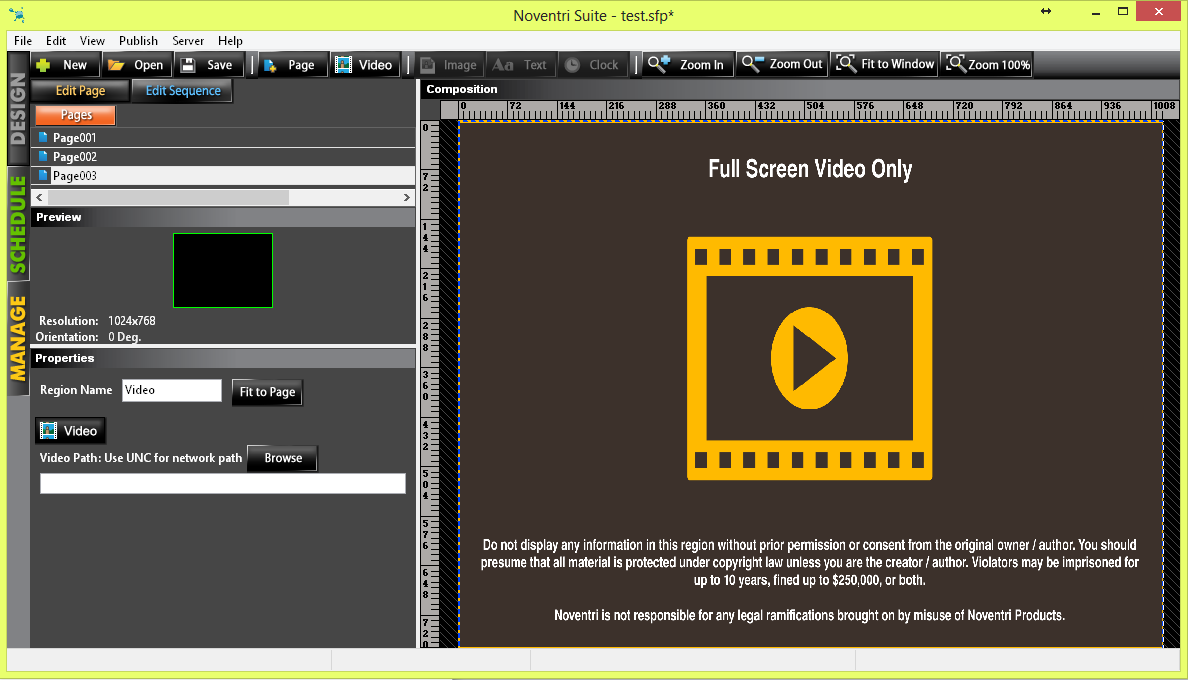
2. To display vertical video content correctly, the video must be designed and rendered in landscape orientation (see Fig. 2) in an external video application (see Fig. 3) before it is imported to Noventri Suite.
Fig. 2
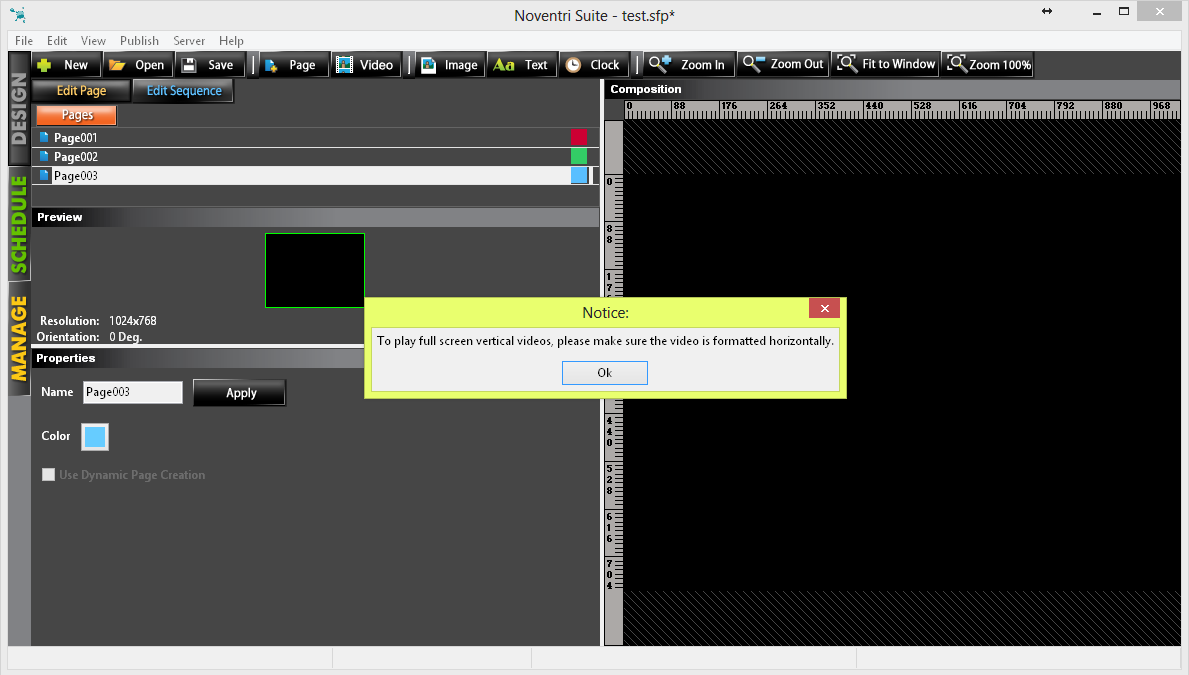
Fig. 3
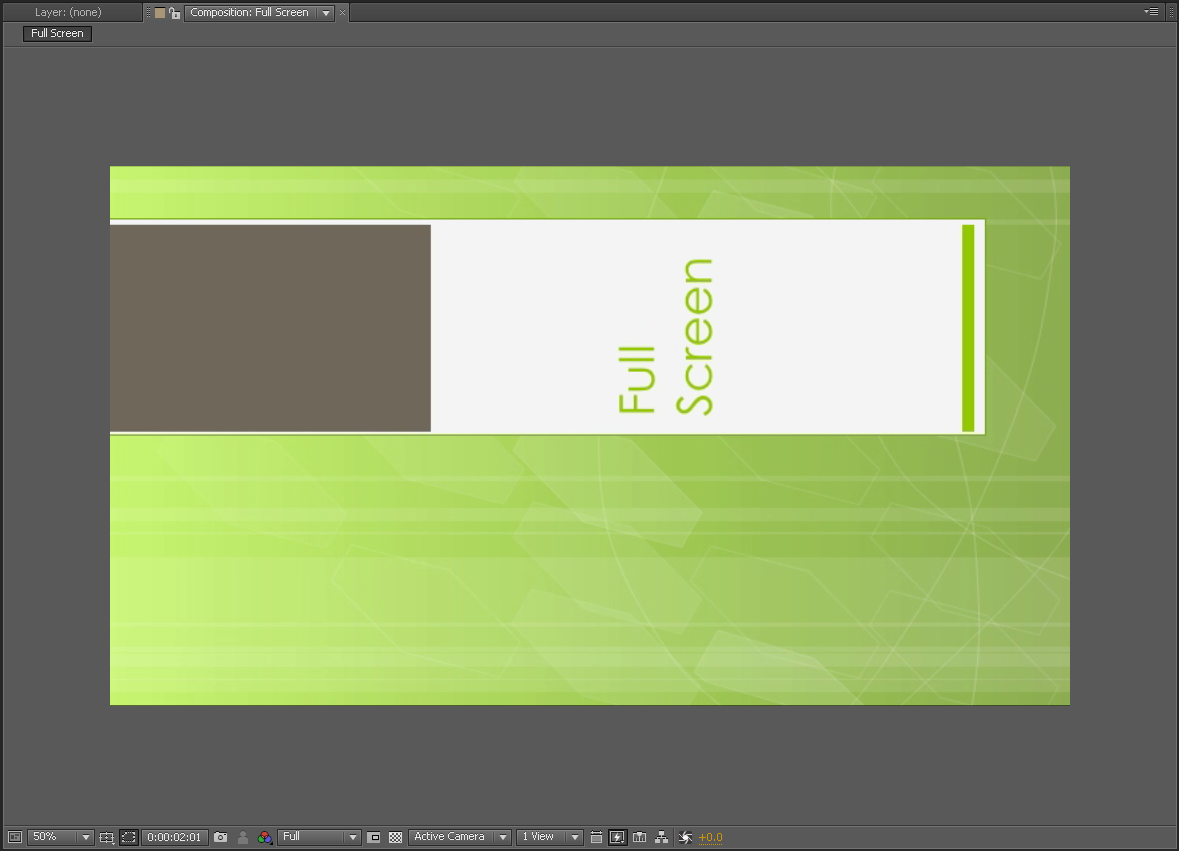
3. Noventri Suite was designed to support one video playing in a loop. HOWEVER, you may put multiple videos in a sequence. The videos will play back to back but there will be a black page that appears at the conclusion of each video. When composing videos for such usage, create them in your video editing application with a fade in/fade out to black transition. This will mitigate the “black frame” effect.
4. When playing a video proceeded with or followed by a non-video page, the non-video page will snap into view. Transitions between videos or between non-video pages and videos will be coming soon in a future release.*
5. HDMI audio playback is supported in this release. Other audio outputs will be announced as they become available.
6. In Noventri Suite, preview thumbnails for videos are labeled as "Playing Video", with the video file name displayed below (see Fig. 4). In the sequence preview panel, the preview is displayed as "Play Video:Name_of_Video_File" (see Fig. 5). Live video preview will be coming soon in a future release.
Fig. 4
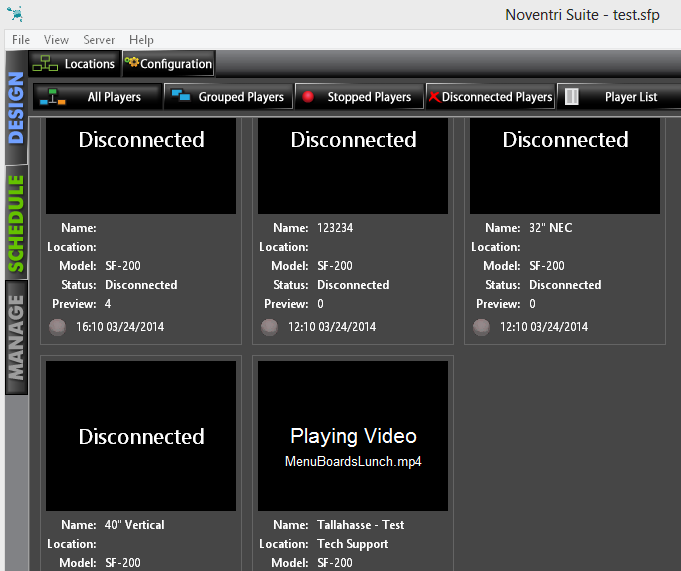
Fig. 5
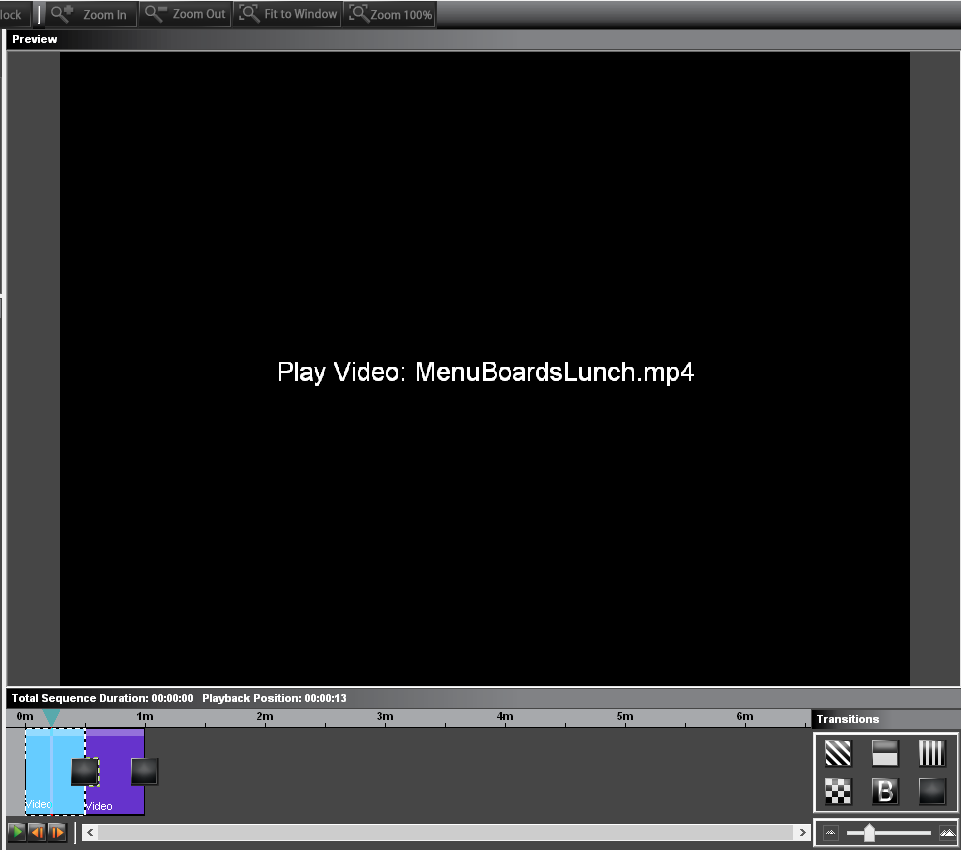
* This is a workaround to achieve a fade-out transition when going from a video page to a non-video page. Compose a video with fade in/out to black in your video editing program. In Suite, create a solid black page and a page with your video.
In the Edit Sequence panel:
1.) Insert a non-video page and assign it the Alpha Dissolve Transition.
2.) Insert the solid black page and set its duration at 2 seconds.
3.) Place your video file into the sequence after the solid black page.
4.) Insert another instance of the solid black page between your video and non-video page. Set the duration to 2 seconds and apply an Alpha Dissolve transition to it.
5.) Insert a non-video page.
(See Fig. 6 for sequence timeline layout example.)
Fig. 6
