NOTE: You MUST have an SF-100e or SF-200 player to utilize this feature.
What is Database Bind Mapping?
Database Bind Mapping is a tool set in the Noventri Digital Signage Suite that allows users to bind particular records in a database to a particular player. This feature is most commonly used in meeting room applications, which leads me to my first example:
Let's say we have a database full of events for multiple different rooms:
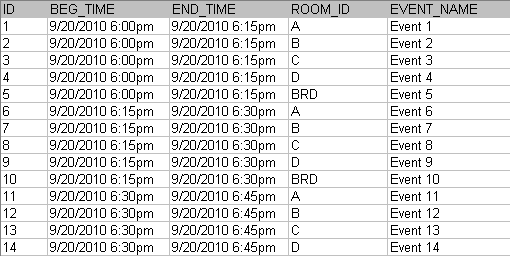
In this database you see that we have 5 different ROOM_ID's ( which represent rooms). Now say we have an SF-100e outside of each of these rooms, and we want each one to display only its current event (the one in progress). We also want our SF-100e players to move on automatically after the event ends. We do this using Database Bind Mapping.
The first step is to program each SF-100e with their specific binding(s).
To do this, In the "Manage" Tab of The Noventri Digital Signage Suite, click on the thumbnail of the desired player. On the right side of the screen you will see an "Advanced" button (shown below) above the "Reboot" button. Press this button.
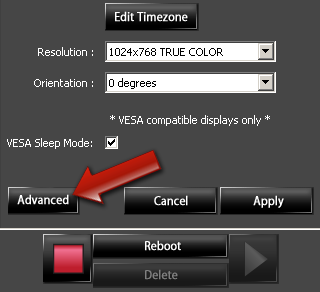
Now you should see a new button in the same location called "DB Bindings" (shown below). Press this button.
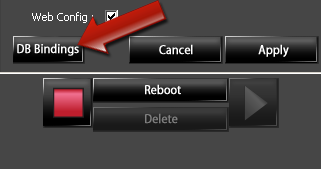
You will now see a new dialog box labeled "Edit player DB bindings." Press "Insert" and you will see a white box appear. Enter your binding (in our case the ROOM_ID) into this field. IT IS VERY IMPORTANT that this binding is typed EXACTLY as it appears in the database. Once you have entered the binding correctly, simply press
"Enter" on your keyboard or click in the empty space below. At this point the white box will disappear and the binding will remain in place. If your player has multiple possibilities for bindings you can press "Insert" and repeat the process until they are all added.
Once the desired binding(s) have been entered press "Apply," and the SF-100e will quickly update.
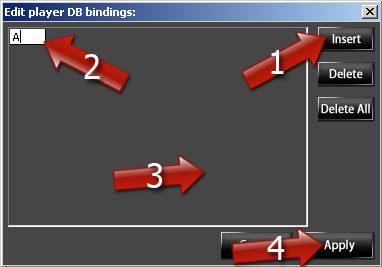
Now your SF-100e is ready to receive a project with Database Bind Mapping! NOTE: The SF-100e's player bindings MUST be set prior to publishing the project with the Database Bind Mapping.
The next step is to set up the project with the Bind Mapping.
To do this:
1) Click on the region that is set up with a connection to your desired database, and choose the "Advanced" tab.
2) Above the "Connect" button, you will see a button called "DB Bindings". Press this button.

3) A new dialog box will come up titled "Database Bind Mapping". See below. Use the drop down menu to choose the coinciding columns from the database. The Player Binding will be the one that matches the column used to input the bindings into the SF-100e back in the Manage Tab. In our example, Player Binding is ROOM_ID. The Start Time and End Time are to be matched to the event's beginning and end times (in our database example: BEG_TIME and END_TIME). You will also notice that if your database's start and end times are not in a time/date format, the Time Format fields will be white/editable. If this is the case, you must enter the time format into these fields so that the times can be converted from a string to a date/time format. Standard strptime formatters are accepted. Lastly, you will notice two checkboxes at the bottom of this dialog. The first, "If no current event show next" does just that. If there is no current event for that room or player binding during the current time, it will advance to the next record in time. The second checkbox, "If invalid row don't show region" hides the region and ALL of its contents if the query returns no results. This also includes hyphens or other text along with the formatters.
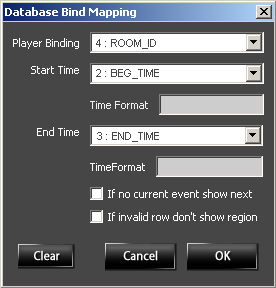
4) Press "OK"
The next step is to return to the "Text" Tab. In the "Text" field type the formatter for the column(s) you would like to display using 0 as the row. For example, if we wanted to only display the Event name that is returned from this binding, we would use the formatter [0:5] OR [0:EVENT_NAME]. If you are unfamiliar with these formatters, the 0 stands for the row in the returned result set, and 5 stands for the column. When using Database Bindings, the row portion of the formatter is re-written when the query is ran to return the correct result based on the specifications in the Database Bind Mapping dialog. Therefore, as a necessary placeholder we use 0 for the row. If you wanted to display multiple columns for the returned row you can do so by simply adding additional formatters.
[0:EVENT_NAME] will be held in Room [0:ROOM_ID] from [0:BEG_TIME] to [0:END_TIME].
The above could return:
Event 3 will be held in Room C from 6:00pm to 6:15pm.
NOTE: Results will not be previewed in the Suite. The Noventri Server does the processing of the bindings and results can only be viewed on the SF-100e player's output.
Finally, you are ready to publish your project!
I hope this post was helpful! Please feel free to post any comments or questions.
